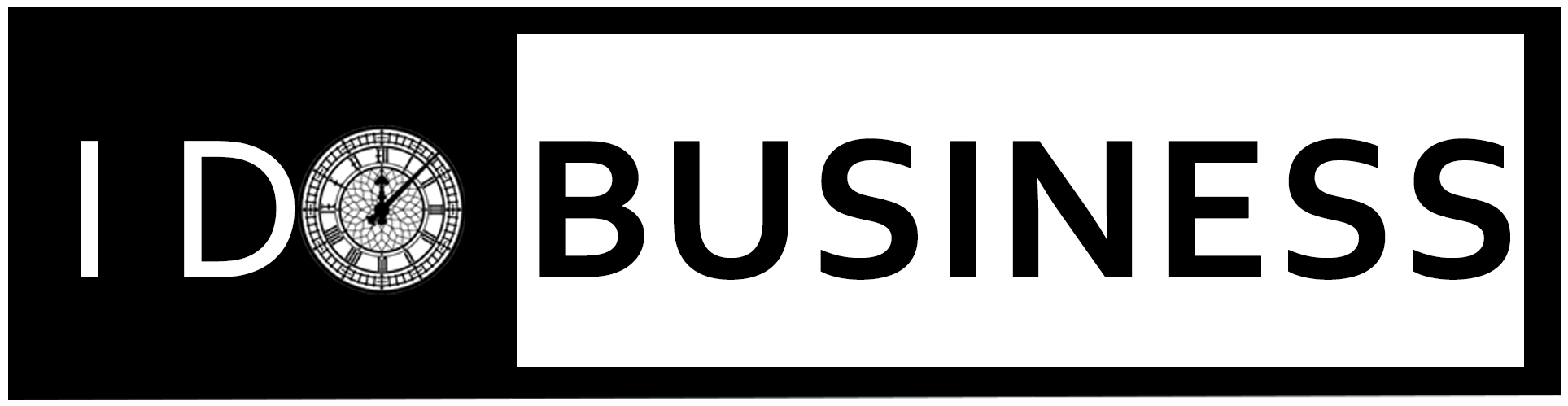Table of Contents
You may encounter the error “QuickBooks found some problems with your company file” while opening the company file or creating the file backup. The error indicates some issues with the company file. However, it can also occur due to several other reasons. Below, we will discuss the possible reasons behind this error and see how to resolve it.
What Causes the Quickbooks Found Some Problems With Your Company File Error?

Here are some reasons that can lead to the “QuickBooks found some problems with your company file” error:
- The company file name is invalid or contains special characters
- Incorrect file path
- The QBW file is corrupted/damaged or inaccessible
- Lack of file permissions
- The company file is compressed
- Outdated QuickBooks version
Solutions to Resolve the “QuickBooks found some problems with your company file” Errors
This error can occur if the company file name is too lengthy or contains special characters. You can go to the folder where your company file is saved, check the file name, and rename it. Also, make sure your company file path is correct. If not, then update the file path in QuickBooks. If this is not the case, then follow the below solutions to troubleshoot the error.
Solution 1 – Update QuickBooks Desktop Application
You can encounter the “QuickBooks found some problems” error if your QuickBooks application is not updated to the latest version. You can open the Product Information window (press F2 key) in your QuickBooks to check for the available updates. If your QuickBooks application is not up-to-date, then install the latest available updates.
Solution 2 – Check if the Company File is Compressed
The “QuickBooks found some problem” error can also occur if the QuickBooks company file is compressed or encrypted. To check if the file is compressed, follow the below steps:
- Locate your company file, right-click on it, and then click Properties.
- Click on Advanced
- Check if the following options, under Compress or Encrypt attributes, are selected:
- Compress contents to save disk space.
- Encrypts contents to secure data.
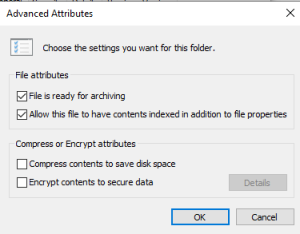
- If yes, then unselect them and click
Solution 3 – Check File Permissions
You can experience the “QuickBooks found some problems with your company file” error if you don’t have permissions to access the folder where your company file is saved. You can check and provide the desired permissions to resolve the issue.
Follow these steps:
- Go to the company file folder and right-click on it.
- Select Properties.
- Under the Security tab, check the file permissions.
- Make sure “Full control” is allowed. If not, then provide the permission.
- Click Apply and then click
Solution 4 – Repair your Company File
The “QuickBooks found some problems with your company file” error may also occur if the company (QBW) file is corrupt. In such a case, you can verify and rebuild the company file data by using the Verify and Rebuild Data utility in QuickBooks. Run the “Verify Data” utility to identify issues within company file. Go to File > Utilities > Verify Data.
If it detects issues, then run the “Rebuild Data” utility by following these steps:
- In QuickBooks, click File > Utilities.
- Click on Rebuild Data.
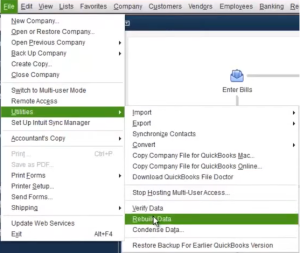
- In Rebuild Data window, click OK when asked to close all the windows. Then, follow the on-screen instructions.
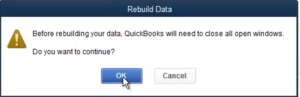
- When you see the “Rebuild has completed” message, click OK.
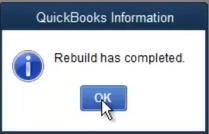
Now, again run the Verify Data utility to check if there is any additional damage to the company file. If the utility detects any issues in the QBW file, you can use the QuickBooks File Doctor tool to repair the company file. Steps to use this tool are:
- Download, install & launch QuickBooks Tool Hub.
- In the QuickBooks Tool hub, click on Company File Issues and then click on Run QuickBooks File Doctor.
- Once the tool is opened, click on the dropdown menu to choose your company file.
- Click Check your file button and then click the
- You will see a prompt asking you to add QuickBooks admin credentials. Enter the correct credentials and then click Next.
If the above tools fail to repair the company file, then you need to use an advanced QuickBooks repair tool, such as Stellar Repair for QuickBooks. It can even repair severely damaged or corrupted QBW file and restore all the data to a new QBW file with complete integrity and precision. It helps resolve errors that occur due to corruption in the company file.
Advantages of using Stellar Repair for QuickBooks:
- Repairs corrupted QuickBooks company files (.QBW) and backup files (.QBB).
- Repairs all QBW file components with complete integrity.
- No file size limitations.
- Supports QBW files of QuickBooks® Enterprise Solution, Premier, and Pro editions.
- Compatible with Windows 11, Windows 10, and earlier versions.
Conclusion
The error that QuickBooks found some problems with your company file can occur due to different reasons. You can follow the methods discussed above to resolve the error. If your QBW file is corrupted, you can restore it from the backup. If you do not have an updated backup file, then the best option is to use a professional QBW repair tool, such as Stellar Repair for QuickBooks to repair your corrupt or damaged QBW file.