From the course: AutoCAD 2026 Essential Training
Join today to access over 24,700 courses taught by industry experts.
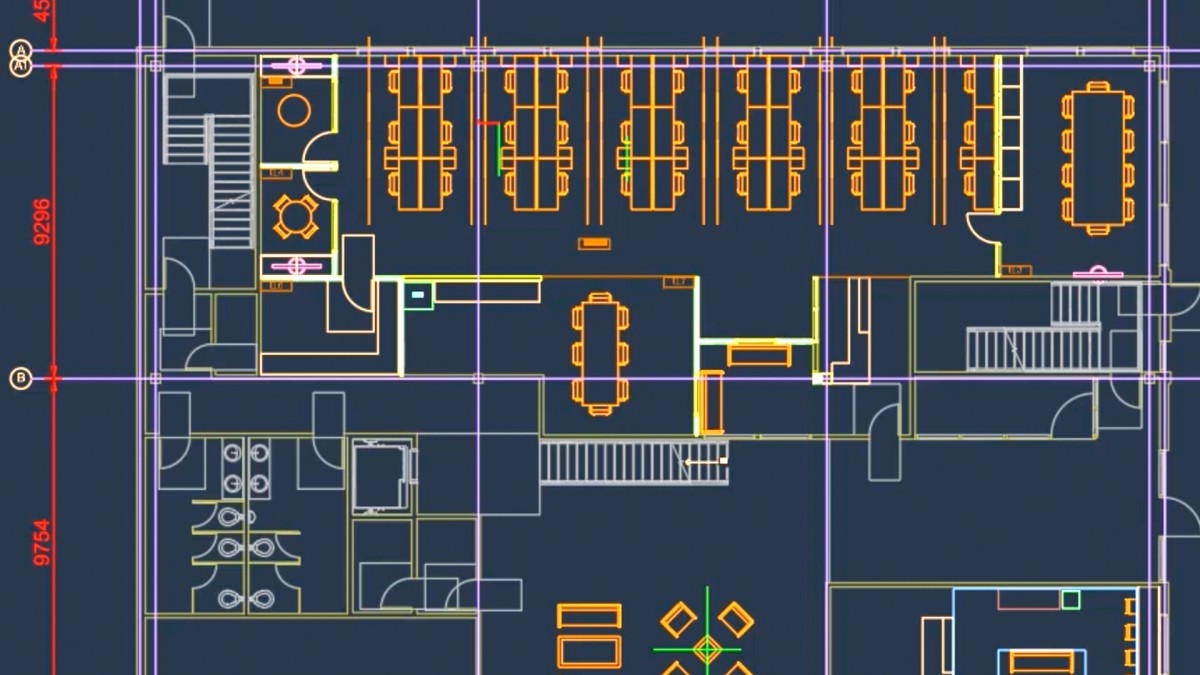
Using automatic dimensioning in your AutoCAD drawings - AutoCAD Tutorial
From the course: AutoCAD 2026 Essential Training
Using automatic dimensioning in your AutoCAD drawings
- [Instructor] Once again, we're in our Ground Floor Plan.DWG file, and we're going to take a look now at a really clever tool in your dimensioning toolkit. Now on the dimensions panel here in the annotate tab on the ribbon, you'll see this dimension command here and it allows you to create multiple types of dimensions in a single command session. So basically you don't have to keep going here to go to your dimension type. The dimension command or DIM, D-I-M, will actually allow you to place multiple different types of dimensions. I'll just hit escape there to lose the dimension type menu. Now it's there on the dimensions panel, on the annotate tab, it's also on the home tab in the annotation panel there. There's dimension there as well. I'm going to go back to the annotate tab though, 'cause then I've got more control over all of my annotation in my drawing. I'm going to zoom and pan in the drawing down to this area here like so. So you can see we've got this green line here, there's…
Practice while you learn with exercise files
Download the files the instructor uses to teach the course. Follow along and learn by watching, listening and practicing.
Download courses and learn on the go
Watch courses on your mobile device without an internet connection. Download courses using your iOS or Android LinkedIn Learning app.
Contents
-
-
(Locked)
Using the AutoCAD application menu5m 2s
-
(Locked)
Using the AutoCAD infobar2m 58s
-
Utilizing the Quick Access Toolbar (QAT) in AutoCAD4m 15s
-
(Locked)
Using the AutoCAD ribbon and panels4m 48s
-
(Locked)
Customizing the AutoCAD interface using workspaces3m 40s
-
(Locked)
Utilizing the palettes and dialog boxes in AutoCAD5m 12s
-
(Locked)
Working with the AutoCAD command line4m 7s
-
(Locked)
Using Dynamic Input (DYNMODE) for quicker input in AutoCAD4m 52s
-
(Locked)
Using the AutoCAD status bar to your advantage3m 46s
-
(Locked)
Using your Autodesk account2m 41s
-
(Locked)
Navigating model space and paper space using the tab tools in AutoCAD (AutoCAD 2024/25/26 ONLY)2m 58s
-
(Locked)
-
-
(Locked)
Navigating drawings with zoom and pan5m 49s
-
Working in model space and paper space in AutoCAD4m 34s
-
(Locked)
Navigating easily by saving and restoring views in AutoCAD7m 46s
-
(Locked)
Working with the mouse and mouse settings6m 49s
-
(Locked)
Utilizing the ViewCube and the Navigation Bar for easy AutoCAD navigation5m 11s
-
(Locked)
-
-
(Locked)
Selecting objects in your AutoCAD drawings6m 46s
-
(Locked)
Using Move and Copy in your AutoCAD drawings4m 19s
-
(Locked)
Using Rotate and Scale in your AutoCAD drawings6m 3s
-
(Locked)
Using Mirror and Offset in your AutoCAD drawings6m 45s
-
(Locked)
Using smart placement of blocks to your advantage2m 37s
-
(Locked)
Using Break and Join in your AutoCAD drawings7m 17s
-
(Locked)
Using grips and grip editing in your AutoCAD drawings5m 26s
-
(Locked)
Using Boundaries with your AutoCAD drawings4m 14s
-
(Locked)
Using Fillet and Chamfer on AutoCAD geometry4m 55s
-
(Locked)
Using Divide and Measure for accurate drafting in AutoCAD9m 14s
-
(Locked)
Editing polylines and splines quickly and accurately in AutoCAD8m 24s
-
(Locked)
Using Trim and Extend for accurate and precise drafting in AutoCAD4m 11s
-
(Locked)
Creating and using arrays in your AutoCAD drawings8m 27s
-
(Locked)
Using Stretch and Lengthen to edit AutoCAD geometry5m 5s
-
(Locked)
-
-
Using the Hatch command to highlight areas in AutoCAD drawings4m 13s
-
(Locked)
Using the Gradient command for enhanced colors in AutoCAD drawings4m 20s
-
(Locked)
Using the draw order to display hatches and gradients effectively in AutoCAD2m 22s
-
(Locked)
Editing hatches and gradients quickly and effectively in AutoCAD3m 46s
-
-
-
(Locked)
Creating and using AutoCAD text styles4m 24s
-
(Locked)
Working with single line text (TEXT) and multiline text (MTEXT) in AutoCAD8m 40s
-
(Locked)
Creating and using AutoCAD dimension styles effectively9m 35s
-
(Locked)
Adding dimensions to your AutoCAD drawings quickly and easily8m 50s
-
(Locked)
Using Quick Leader (QLEADER) in your AutoCAD drawings6m 11s
-
(Locked)
Creating and using table styles in AutoCAD4m 45s
-
(Locked)
Adding a table to your AutoCAD drawing8m 13s
-
(Locked)
Creating and using multileader styles in your AutoCAD drawings4m 35s
-
(Locked)
Working with multileaders in your AutoCAD drawings4m 38s
-
(Locked)
Aligning text precisely and accurately in AutoCAD7m 7s
-
(Locked)
-
-
Editing dimensions and dimension overrides in AutoCAD drawings4m 12s
-
(Locked)
Breaking and spacing AutoCAD dimensions quickly and easily4m 21s
-
(Locked)
Using Continue and Baseline to enhance your AutoCAD dimension annotation3m 52s
-
(Locked)
Using automatic dimensioning in your AutoCAD drawings2m 57s
-
-
-
(Locked)
Working with AutoCAD object properties4m 29s
-
Changing the linetype scale in your AutoCAD drawings3m 46s
-
(Locked)
Using Hide and Isolate in AutoCAD drawings2m 7s
-
(Locked)
Creating new layers and working with the layer dropdown menu in AutoCAD4m 1s
-
(Locked)
Using the layer tools in AutoCAD drawings4m 42s
-
(Locked)
Working with layer states in AutoCAD drawings4m 11s
-
(Locked)
-
-
(Locked)
Using groups with geometry in AutoCAD5m 45s
-
(Locked)
Creating and inserting an AutoCAD block into a drawing5m 42s
-
(Locked)
Redefining block definitions in an AutoCAD drawing6m 30s
-
(Locked)
Replacing blocks in your drawings2m 16s
-
(Locked)
Using the EXPLODE command with blocks in your AutoCAD drawings3m 13s
-
(Locked)
Creating a simple dynamic block in an AutoCAD drawing5m 8s
-
(Locked)
Using the WBLOCK command to write blocks to AutoCAD drawings5m 53s
-
(Locked)
-
-
(Locked)
Creating a simple block with attributes in AutoCAD7m 13s
-
(Locked)
Working with the Enhanced Attribute Editor in AutoCAD3m 22s
-
(Locked)
Working with table styles in your AutoCAD drawings5m 42s
-
(Locked)
Designing a table in your AutoCAD drawing5m 15s
-
Adding fields to an AutoCAD table in your drawing6m 40s
-
(Locked)
-
-
Locking viewports in your AutoCAD drawings3m 40s
-
(Locked)
Freezing viewport layers in AutoCAD drawings3m 35s
-
(Locked)
Using annotative text styles in your AutoCAD drawings3m 52s
-
(Locked)
Using annotative dimensions in your AutoCAD drawings3m 55s
-
(Locked)
Using revision clouds in your AutoCAD drawings5m 24s
-
-
-
(Locked)
Creating a simple title block for your AutoCAD drawing11m 30s
-
(Locked)
Defining your page setup in your AutoCAD drawings6m 10s
-
(Locked)
Adding new scaled viewports in AutoCAD drawings8m 12s
-
(Locked)
Using annotative scaling in your AutoCAD drawings4m 24s
-
(Locked)
Printing and plotting your AutoCAD drawings4m 8s
-
(Locked)
-
-
(Locked)
Working with cloud-based storage for AutoCAD drawings3m 50s
-
(Locked)
Saving and opening to and from the AutoCAD Web & Mobile folders3m 1s
-
Using AutoCAD drawings through AutoCAD Web5m 18s
-
(Locked)
Using Traces to collaborate on drawings with AutoCAD Web6m 10s
-
(Locked)
Using the Traces palette in AutoCAD desktop to collaborate on drawings5m
-
(Locked)
Sharing AutoCAD drawings with other stakeholders7m 46s
-
(Locked)

